Users can receive alerts surrounding placement data for a title(s) (more information on placement and how it works can be found here). This is a way to see a provider's titles' placement rankings each day on multiple retailers, which will allow you to gather trends and other analytical data.
In order to measure how much exposure a certain title is getting on a retailer homepage on a day by day basis, these alerts will be able to provide placement information straight to your inbox.
The below example will shows how users can create a scheduled alert in the placement module:
1. To create an alert on the placement page, first save a new filter on that page in the UI, or use a preexisting one. For more information on creating alerts, click here.
For example, if users want to receive alerts on a title's placement ratings on the Google store in Germany, first create a filter around those parameters.
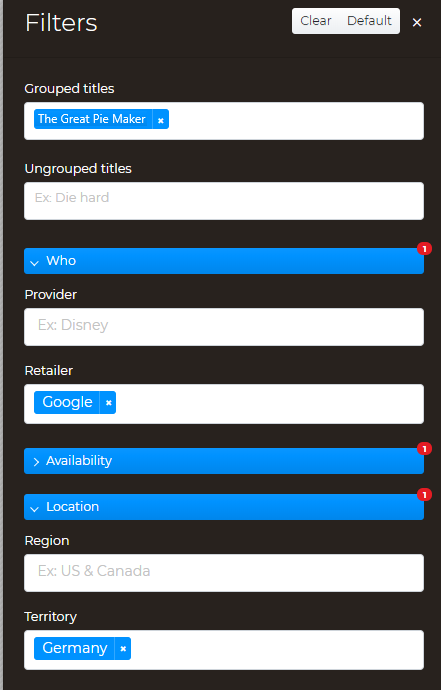
2. At the bottom of the filter drawer name the filter, and then hit Save:
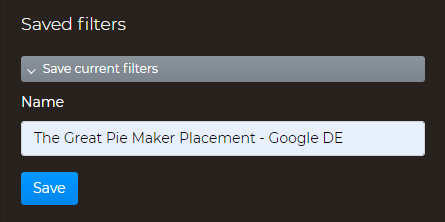
We recommend creating a title that will be easy to recognize and understand, because that will appear in the subject heading of alerts when they are sent via email.
3. Once the filter has been saved, click on the ellipses to the right of it:
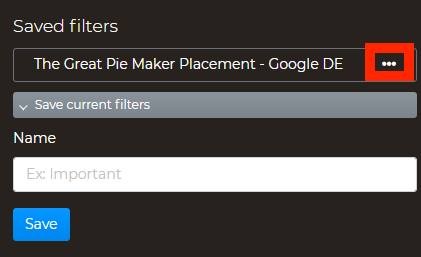
4. The next page is where users can select the frequency of alerts sent via email. Select the desired frequency, and then hit Save:
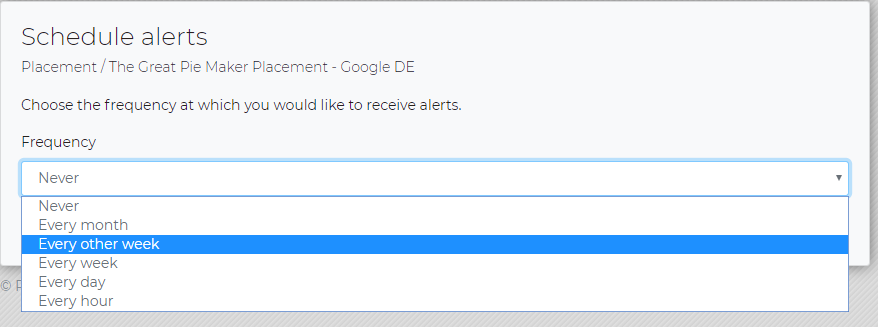
5. There will now be a small alarm icon next to the filter, which means a scheduled alert for that filter is active.
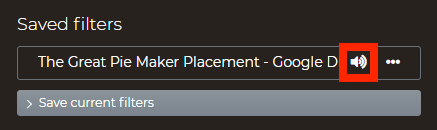
Now in-depth placement reports based on your filter will be sent via email!
As mentioned in other articles, users can change the frequency of the alerts/stop them altogether by going back to the filter, clicking on the ellipses, and then "Schedule Alerts". There a different frequency can be set, and setting it "Never" stops the alerts from the sending out..