Archiving is an incredibly useful feature, because there might be valid exceptions that users don't want to see. A few situations where users might want archive exceptions are below.
Example 1: A user might have a title that doesn't have HD assets, but has HD offers so it's generating an HD avail'd not live exception. They might want to archive this.
Example 2: Users might not care about seeing exceptions for titles with bonus content.
Archiving exceptions allows them to remove those titles from your view and focus only on what you truly care about.
Note: When you archive an exception it will be archived across all users accounts.
To archive a result from the exceptions modules select the corresponding square next to the desired title. Once this is done, the flag icon in the upper right-hand corner will highlight with the number of line items selected:

Once selections are completed, click "Archived" from the drop-down menu to confirm selection. This is the final confirmation screen before the results are archived:

At the main dashboard, there will be a green box showing how many results were archived:

Administrators in an organization can turn this functionality on or off for their users. The default permission is currently set to off for all users. Access to this feature depends upon which permissions have been turned on for that organization.
To un-archive an item, users will have to view their archived exceptions on their dashboard. To do this, they must set the Flag Status under their filters to "Archived":
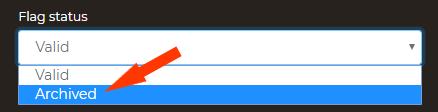
Once the page has refreshed a list will be displayed with all of the archived exceptions.
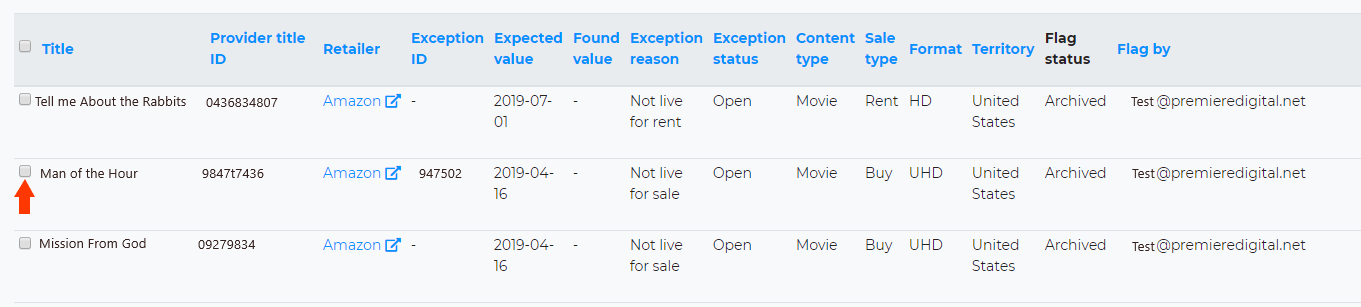
Once users have identified the exception/s that they wish to mark as valid, they should click on the check box next to each title. In the screenshot above, notice the checkbox is located to the left of the title as illustrated by the orange arrow.
Once the desired exceptions have been selected click "Valid" from the flag drop down near the top of the page.
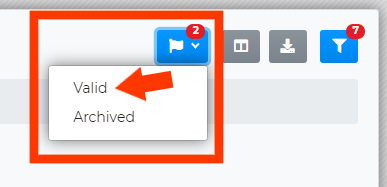
After selecting the flag reason there will be a confirmation page.

From here users can select a reason as to why they are marking the exception. We recommend always doing this as it will help subsequent users who view the exceptions table.
Once titles and reasons are confirmed click 'Ok' and the exception will be marked as valid and removed from the archived exceptions list.