While in the Create Updates (10.) module, users can show or hide various columns of metadata information when pushing updates through for a title.
The following sections exist within the Show/Hide Columns menu:
Please Note that since updates can be made only to iTunes Connect, all the information pertaining to each column corresponds with the information found in ITC. Please refer to the platform's metadata guidance for more information on what should be entered into those fields. Storefront collects and maps iTunes data for the appropriate fields.
General Data
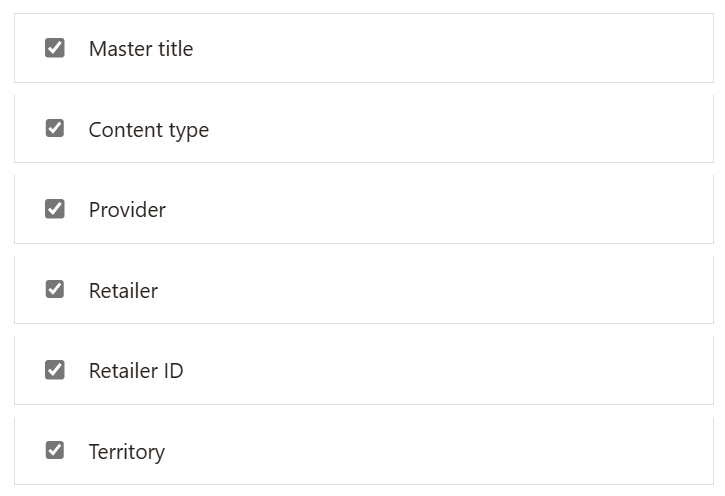
- Master Title - The medium of the title, e.g. film, short film, TV series, and so forth.
- Content type - The medium of the title, e.g. film, short film, TV series, and so forth.
- Provider - The studio that has availed the title.
- Retailer - The retailer that the title will be updated on (currently, only iTunes is supported).
- Retailer ID - The ID of the retail instance that the title is currently live on.
- Territory - Territories for which the updates are being set.
- UID - the unique identifier for the title/territory.
Pricing
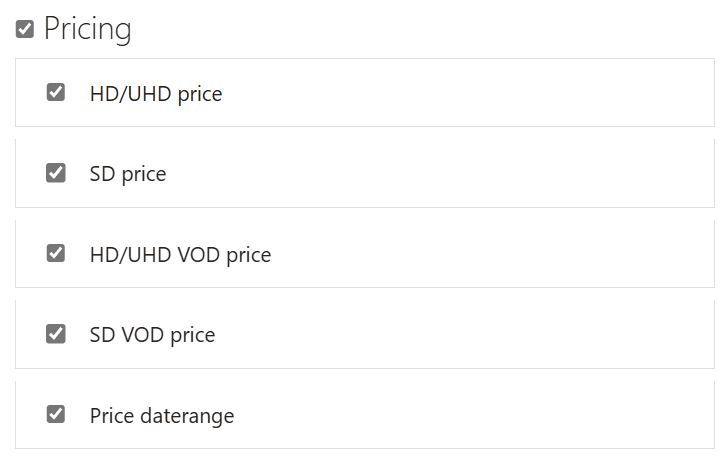
Selecting the checkbox next to do this will select all the sub columns beneath it. For temporary price reductions, or setting multiple pricing intervals for a title/territory, these columns are the ones a user will want to include in the updates.
For any column fields that pertain to price, select ones related to the price tier(s) that require updating:
-
HD Price - Price of content sold in High Definition. Select a price tier by clicking on the dash within the column, or enter a price tier in the open text field. The HD Price field is used to update:
- HD EST pricing for movies
- HD EST pricing for TV seasons
-
SD Price - Price of content sold in Standard Definition. The SD Price field is used to update:
- SD EST pricing for movies
- SD EST pricing for TV seasons
-
HD VOD Price - This field has multiple uses. The HD VOD Price field is used to update:
- HD VOD pricing for movies
- HD EST pricing for TV episodes
iTunes doesn't allow users to set different HD and SD prices for movie VOD or TV episode EST. When pushing through updates for VOD, the HD VOD Price field should be used to update both HD and SD prices.
-
Price date range:
- Start Date - A pricing change's start date.
- End Date - A pricing change's end date.
EST
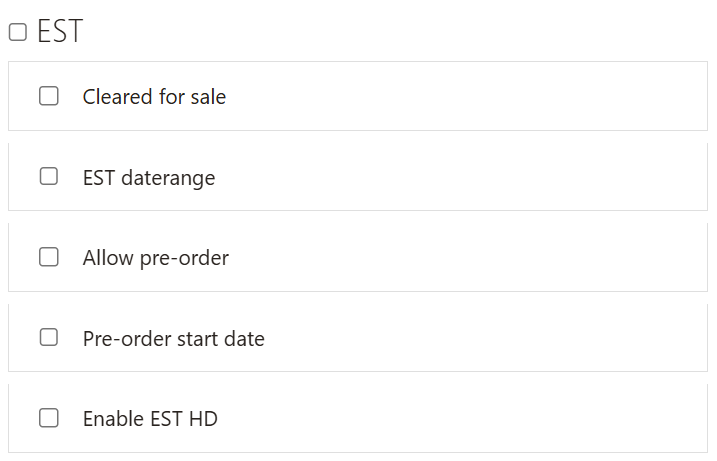
- Cleared for Sale - A status that determines whether a title is available for digital purchase.
-
EST date range:
- EST Start Date - Date that a title will be available for sale on a retailer's storefront.
- EST End Date - Date that a title will no longer be available for sale on a retailer's storefront.
- Allow Pre-order - A status that determines whether a title is available for digital purchase prior to the sales start date.
- Pre-order Start Date - Date that a title will be available for pre-order on a retailer's storefront.
-
Enable EST HD - A status that determines whether a title is available for digital purchase in High Definition. Choose a status from the drop-down menu. The Enable EST HD field is used to update if:
- A movie should be available for HD sale
- A TV season should be available for HD sale
VOD
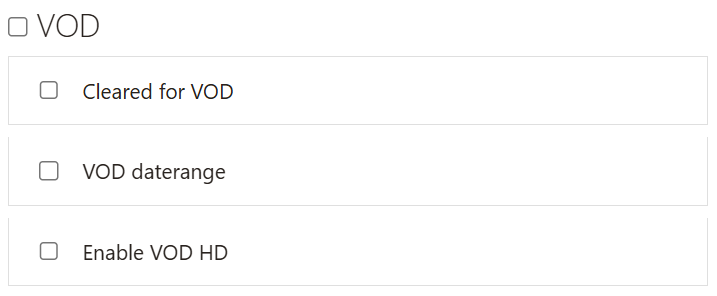
- Cleared for VOD - A status that determines whether a title is available for rental.
-
VOD date range:
- VOD Start Date - Date when a title will be available for rental on a retailer's storefront.
- VOD End Date - Date when a title will no longer be available for rental on a retailer's storefront.
- Enable VOD HD - A status that determines whether a title is available for rental in High Definition.
Other
- Rating - A film or TV season's official rating.
- Rating Reason - A rating explanation provided by an official rating board.
- Advisories - A rating Advisories provided by an official rating board are Sex and Nudity, Drugs, Imitable Behavior, Violence, Language, Theme and Horror.
- Rating classification - A Rating classification number is a field to provide more context on the rating. This field is only supported in South Korea territory.
- Physical Release Date - Date that a title was released for commercial home consumption for the first time.
- HD Physical Release Date - Date that a title was released for commercial home consumption in HD for the first time.
- Watermark end date - This field supplies the date that watermarking should be removed from the video. Forensic watermarking is used to help identify pirated content. Customers do not see the watermarking.
- Burned in subtitles end date - Indicates when the burned-in subtitles used for content protection should be removed from the film.
- Effective Date - Date that an update will be delivered to a retailer. Use this field to schedule updates to be sent to a retailer at a later date. The update will be sent at 12:00 AM on the selected date.