When in the Exceptions module, there is a column called "Created" that tells you the date and timestamp for when that particular exception was generated.
To access this, go to the Exceptions module:
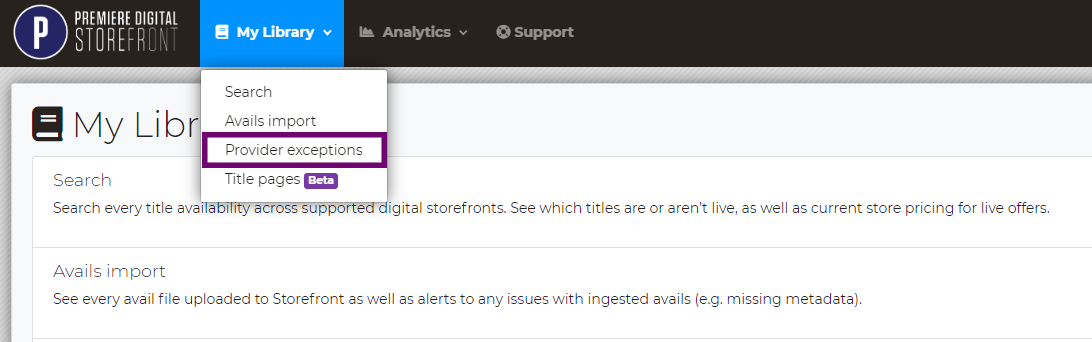
Then, when in List view for exceptions, make sure the "Created" column is enabled by clicking the columns icon:
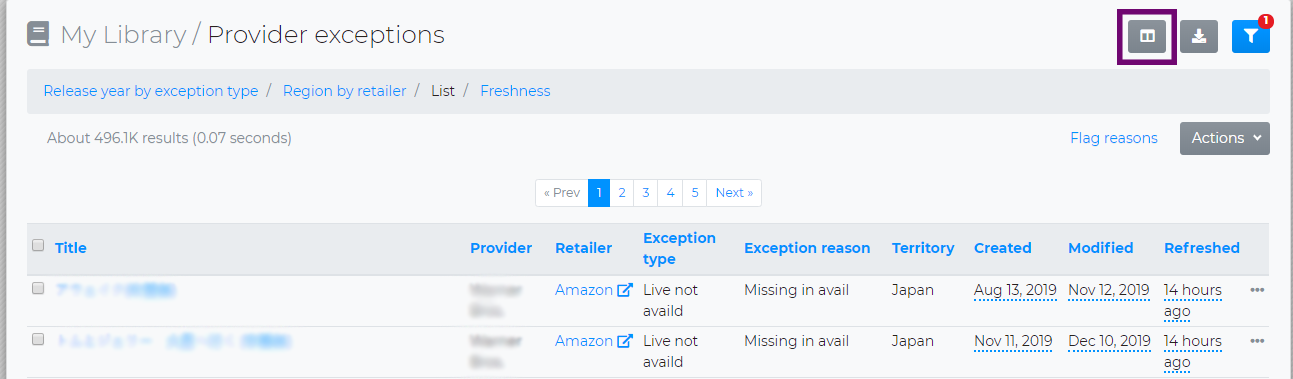
Then, make sure the "Created" column is selected:
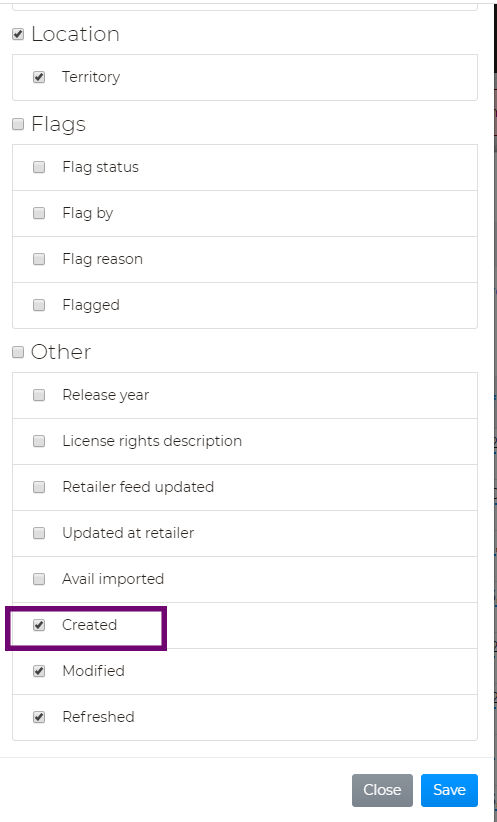
Hit Save, and now this column will show up in your exception results:
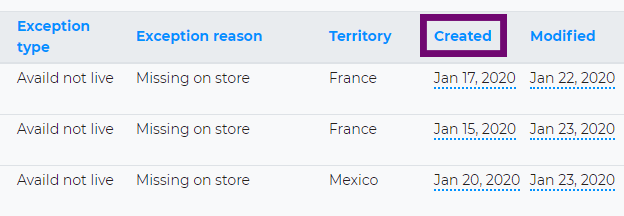
You can see the timestamp for the date by hovering your mouse cursor over the date, where a pop-up box will appear with the date, time (PST), and time difference from UTC.
Export reports and scheduled alerts will include the Created column, if it is enabled in the UI.