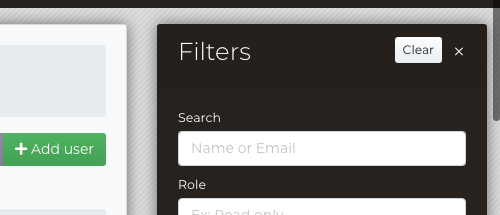To access and manage users, sign into your STOREFRONT UI, then navigate to your user name in the upper right section of the navigation bar. From the Organization-level settings menu, select Users, as shown below.
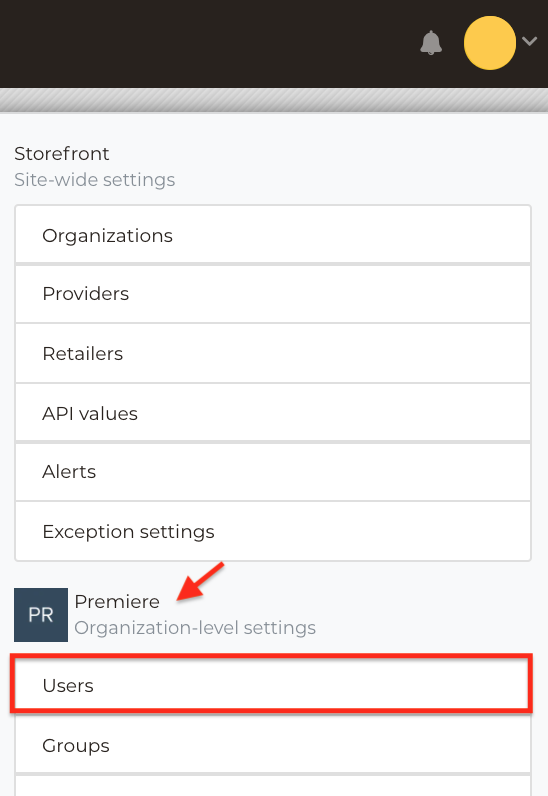
Getting Started with User Dashboard
The User Dashboard UI helps organizations add users, monitor users, collect user data and control access to sensitive material by restricting permissions.
Please note that access and ability to view and add other users is only available to Administrators.
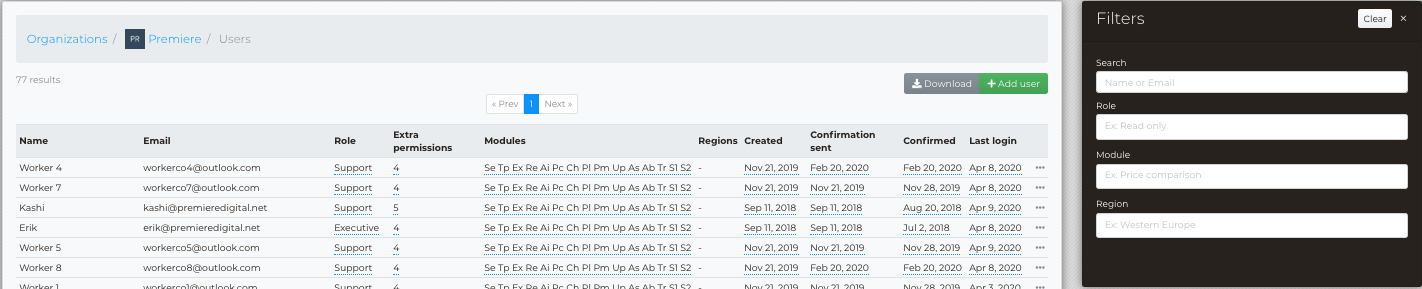
Below users can find some helpful information to get them started.
Add User
- Add user - Create user profiles within your organization
- Remove user - Users can remove user profiles within out organization
- Permission access - Grant a user full access or restrict user view
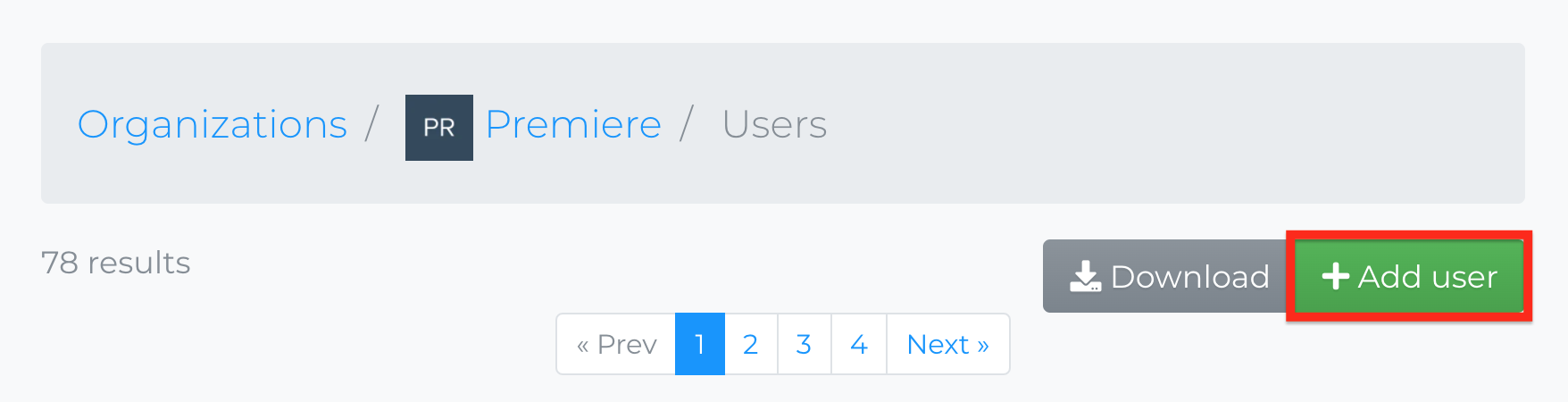
User data
Data available for all users in an organization:
- Name - User name and last name
- Email - User email address
- Role
- Admin
- Operations
- Read Only
- Extra permissions
- Modules - Specify which modules they only have access to
- Regions
- Specific regions that are accessible to that user
- Choosing no regions means they can access All regions
- Created - When user profile was created
- Confirmation set - Email confirmation was sent
- Confirmed - When user opened invitation link
- Last login

Download user data
Collect user data by downloading an entire list of all users in an organization:
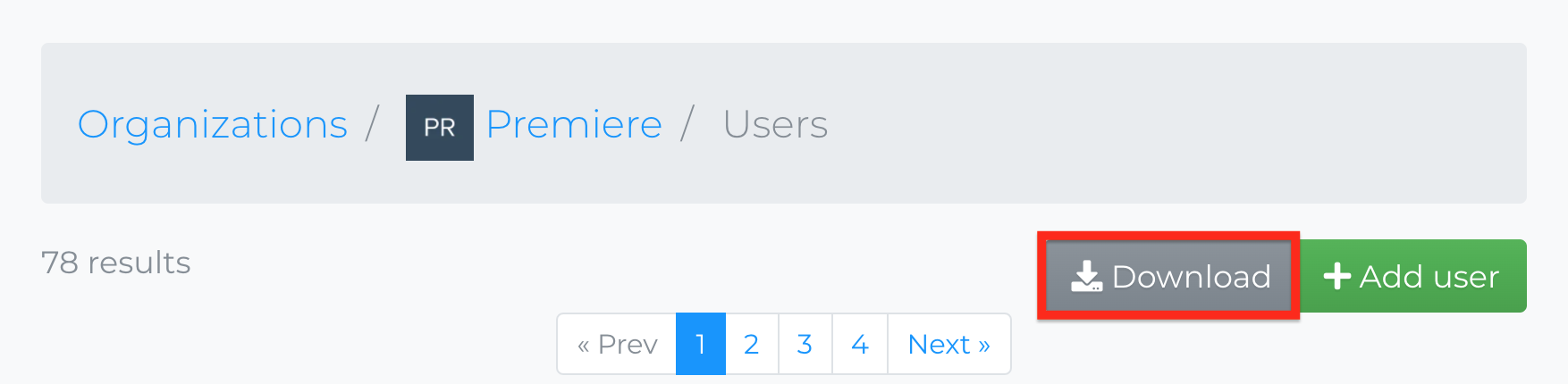
Filters
Admin can filter by
- Name or Email
- Role
- Module
- Region