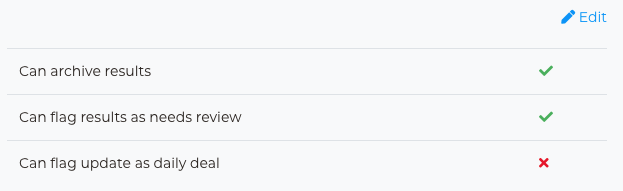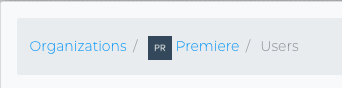
To access and manage users flag permissions, users should sign intoSTOREFRONT UI, then navigate to their user name in the upper right section of the navigation bar. From the Organization-level settings menu, select Users.
Once in the Users Dashboard, users can view all the users in their organization.
To edit an existing users flag permissions follow these steps.
Click on the ellipsis next to the user name and select Flag permissions
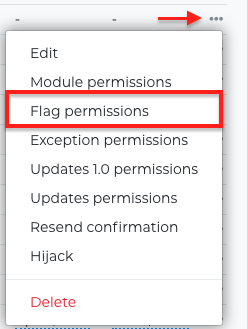
Next the user Flag permissions view prompt will load and users will have three options:
- Can archive results - Ability to archive exceptions, prelive monitoring and provide a link to archive turning on functionality at user level
- Can flag results as needs review - Ability to flag anything in modules for exceptions and prelive monitoring
- Can flag update as daily deal - Allows users to flag updates to be featured on Movie of the Day app

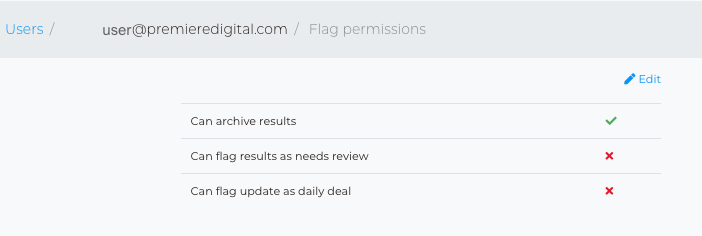
Click on Edit
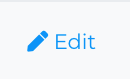
In the user Flag permissions drop-down menu users can select to add or remove permissions
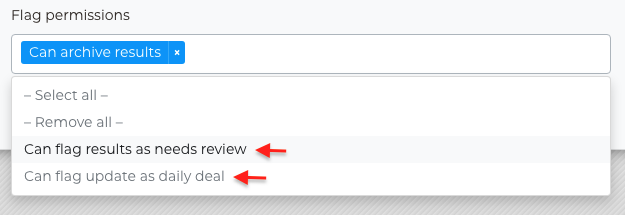
When finished marking adjustments click on Save, found towards the bottom of the menu.
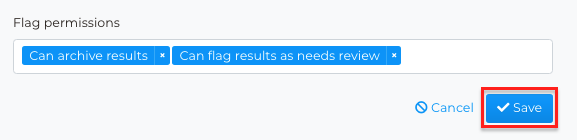
Next the page will refresh and take users back to Flag permissions dashboard, where users will see a confirmation that their user permissions were updated.
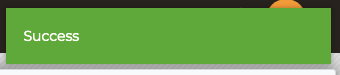
Now the user has additional flagging permissions