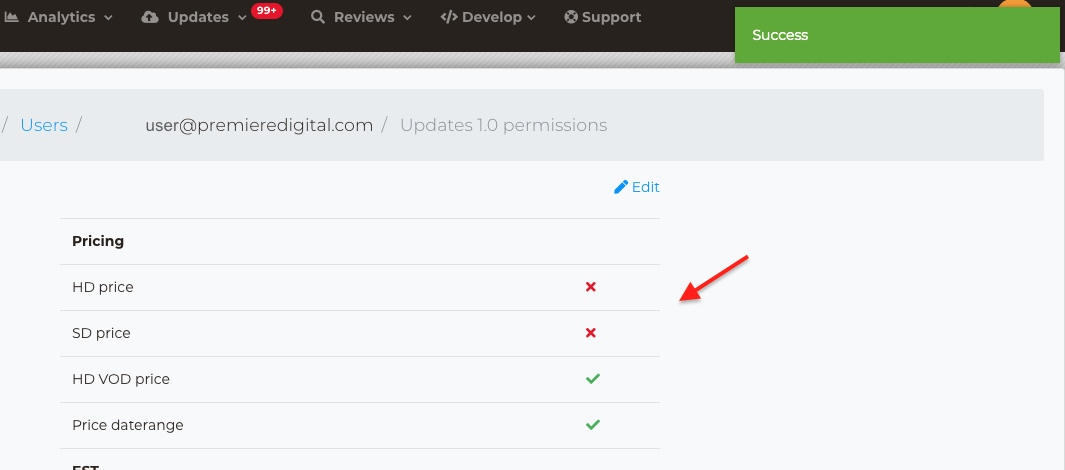To access and manage your users updates 1.0 permissions, sign into your STOREFRONT UI, then navigate to your user name in the upper right section of the navigation bar. From your Organization-level settings menu, select Users.
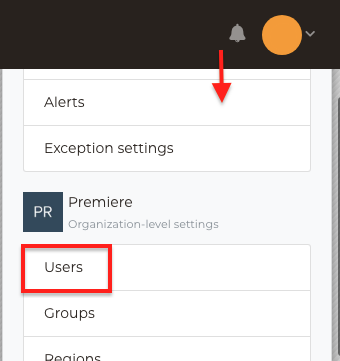
Once in the Users Dashboard, you can view all the users in your organization.
To edit an existing users updates 1.0 permissions follow these steps.
Click on the ellipsis next to the user name and select Updates 1.0 permissions

Next the user Updates 1.0 permissions view prompt will load and will you have four sections options:
- Pricing - Users have the ability to set up full and temporary price intervals
- EST - Users have the ability to set the title live on the retailer for digital purchase
- VOD - Users have the ability to set the title live on the retailer for rent
- Other - Additional fields that are available for updating
- Inherit new field permissions - Attaching this permission to your user, allows automatic access to any future data fields made available.
- Blackout option - Allows you to take down an offer from the store for a period of time.
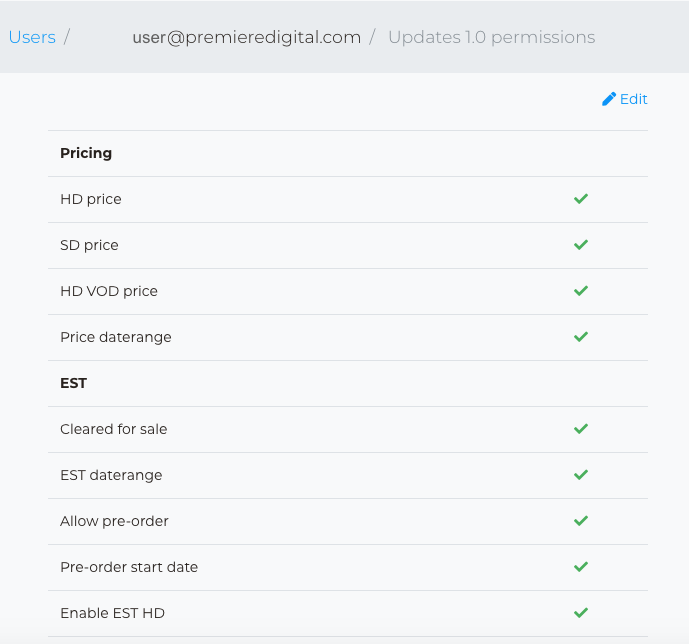
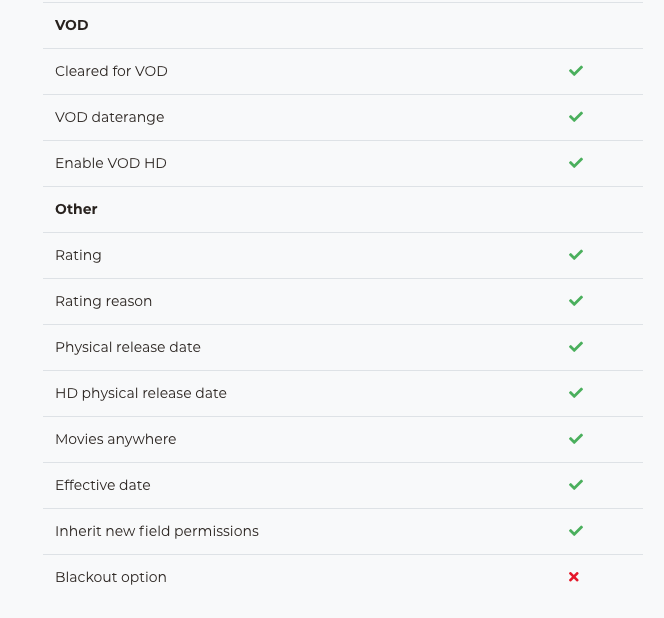
For a detailed list of all available options and their definitions see Columns - Field Definitions article.
In this view you can see what permissions this user has access to by the following symbols:
 Yes, user has access
Yes, user has access
 No, user doesn't have access
No, user doesn't have access
Click on Edit
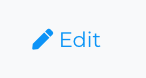
In the user Updates 1.0 permissions menu you can click or un-click to add or remove permissions
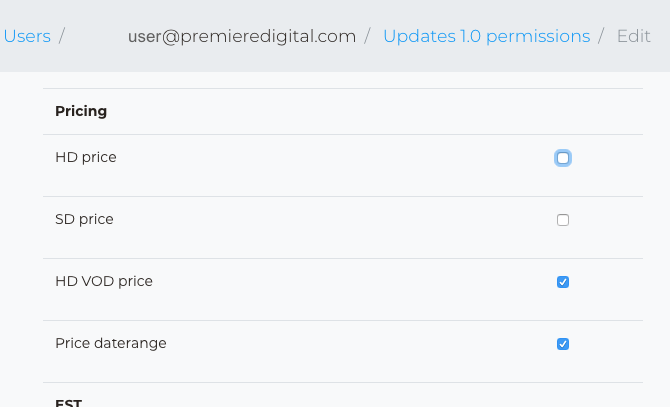
When finished making adjustments click on Save, found towards the bottom of the menu.
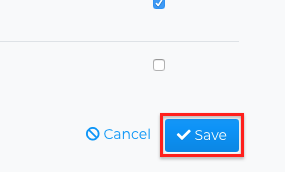
Next the page will refresh and take you back to Updates 1.0 permissions dashboard, where you will see a confirmation that your user permissions were updated.