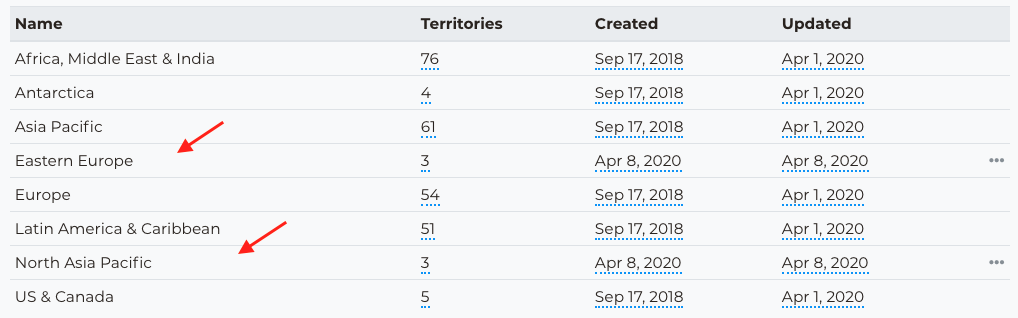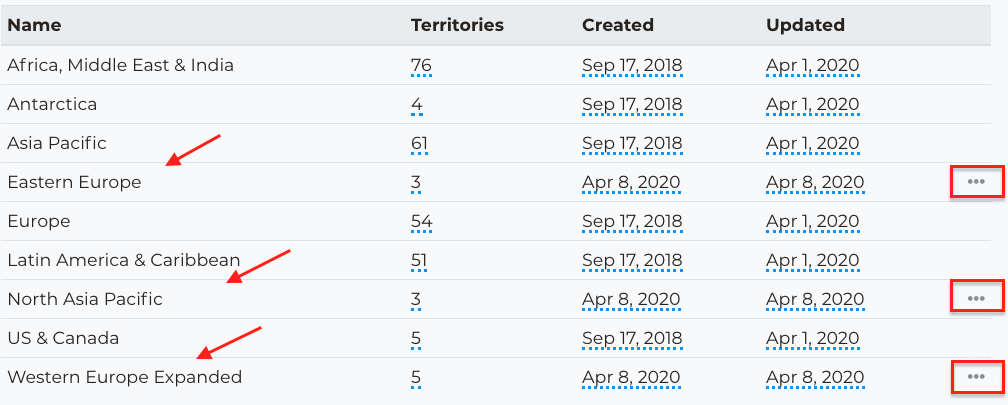
After creating various Regions users might decide to remove one. Notice that only new Regions have the option to edit because default regions from the system cannot be removed or modified.
Users should follow these steps to remove their own custom Region.
Click on the three dots next to the custom Region
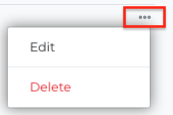
Click on Delete
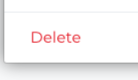
Next the Delete region view will prompt will load and will ask if the user is sure they want to delete:
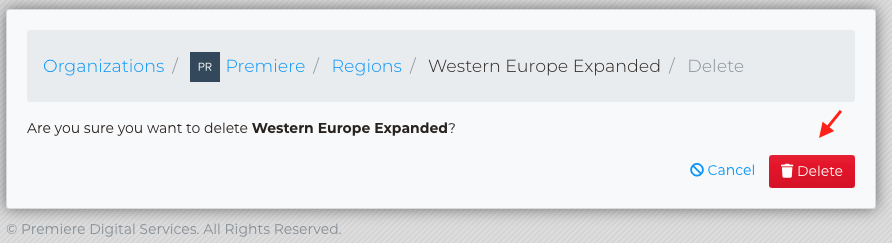
Click on Delete in the bottom of the window.
The page will refresh and show the Regions Dashboard, where you will see a confirmation that your custom Region has been deleted will display.
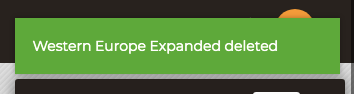
Notice the custom region has disappeared from the Regions Dashboard: