Admin users can update users profile information at anytime, and change the Region(s), territory access, their role and any extra permissions by selecting Users on the Storefront landing page under Organization-level settings.
This article will review how to edit an existing user.
To edit an existing user follow these steps.
Click on the ellipsis next to the user name

Choose Edit
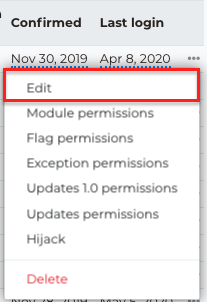
Next the Users profile view prompt will load.
Make adjustments as needed.
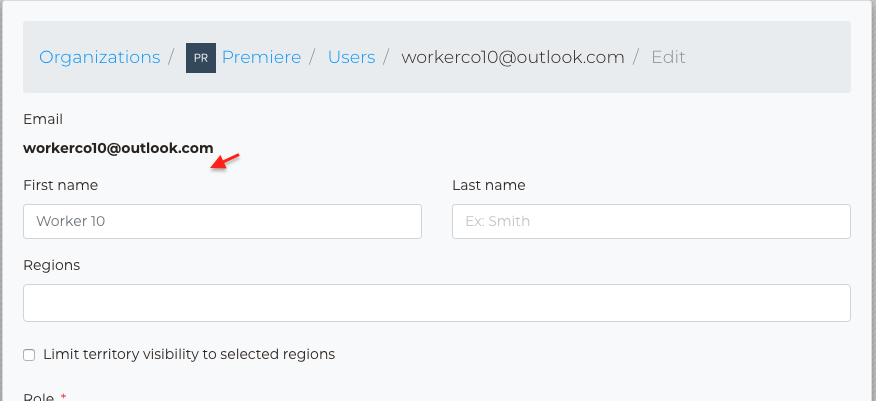
When finished marking adjustments click on Save, found towards the bottom of the page.
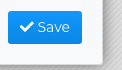
For more information on User edit click here.