Some users can only access certain data in modules and their filters have limitations in looking up data. This article covers how to turn on or off Module permissions.
To edit an existing user Module permissions, follow these steps.
Click on the ellipsis next to the user name and choose Module permissions
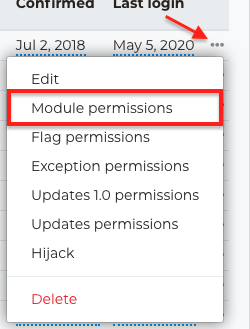
Next the user Module permission view prompt will load.
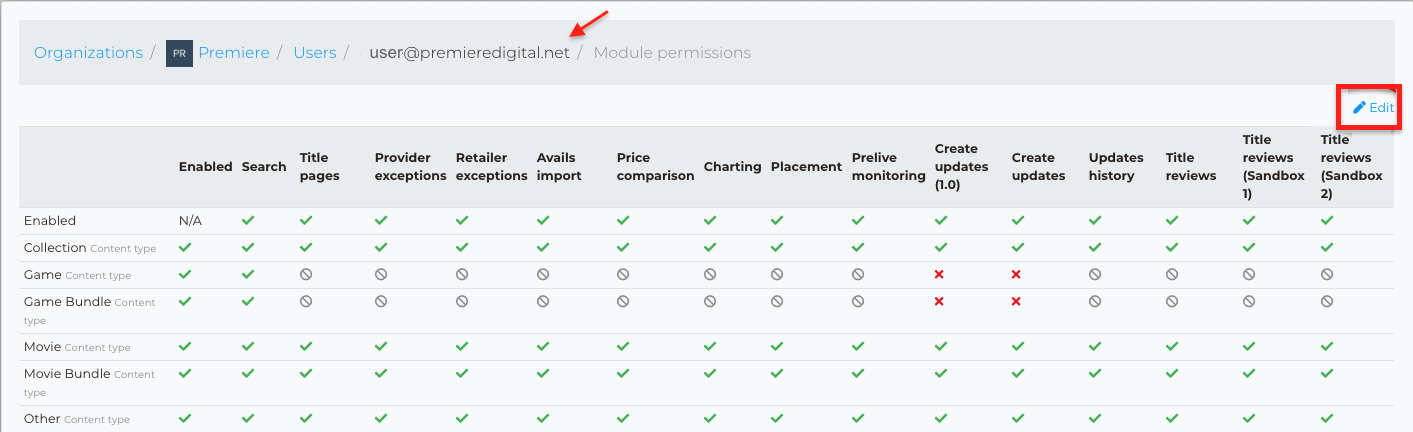
Modules are listed on the top, from left to right.
All content types are listed on the left, from top to bottom.
In this view you can see what modules this user has access to by the following symbols:
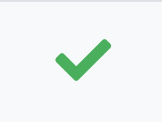 Yes, user has access
Yes, user has access
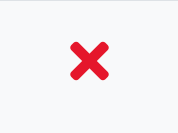 No, user doesn't have access
No, user doesn't have access
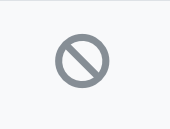 Provider does not have access to data and you cannot turn on Module.
Provider does not have access to data and you cannot turn on Module.
Click on Edit

In this Module permissions Edit view you can click or un-click the top row to select or deselect an entire column.
The below image shows the top row clicked which selects the entire column:
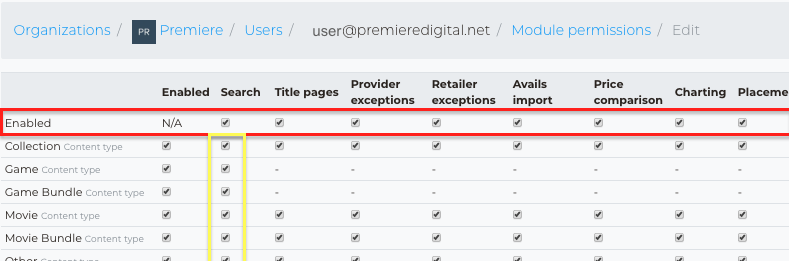
The below image shows the top row un-clicked which deselects the entire column:
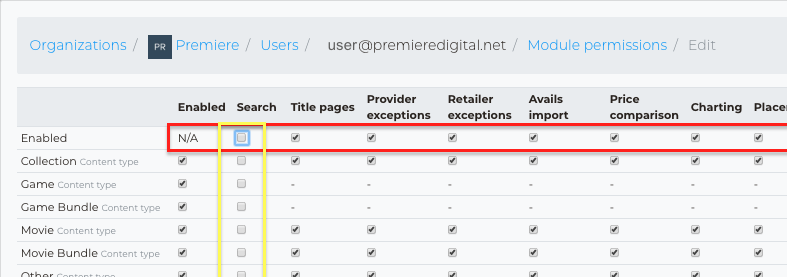
Note: At least one content type and one retailer must have a box checked.