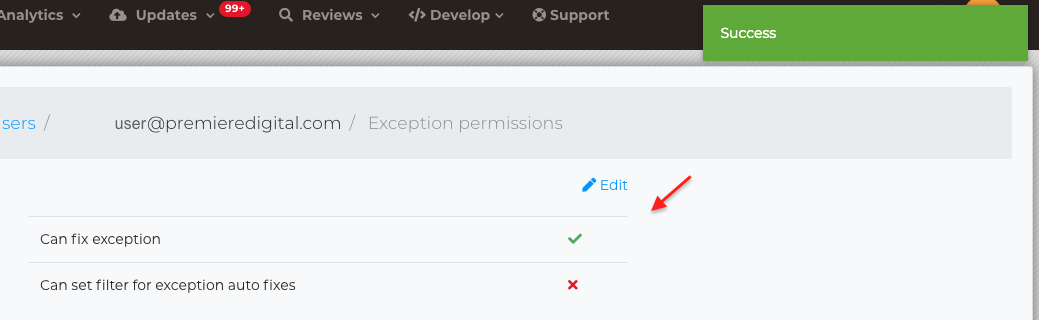To access and manage your users exceptions permissions, sign into your Storefront UI, then navigate to your user name in the upper right section of the navigation bar. From your Organization-level settings menu, select Users.
Once in the Users Dashboard, you can view all the users in your organization.
To edit an existing users exceptions permissions follow these steps.
Click on the ellipsis next to the user name and select Exceptions permissions

Next the user Exceptions permissions view prompt will load and will you have two options:
- Can fix exception - Allows you to push a title fix at the retailer level
- Can set filter for exception auto fixes - Allows you to set an automated fix for issues that may arise
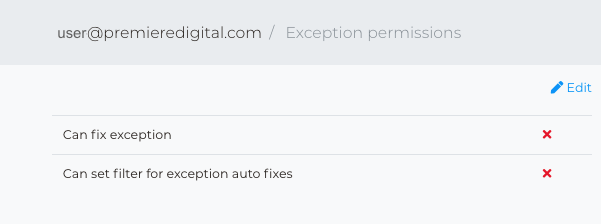
Click on Edit
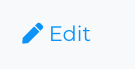
In the user Exceptions permissions menu you can click or un-click to add or remove exceptions
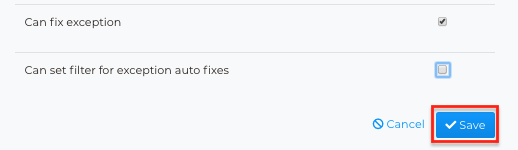
When finished marking adjustments click on Save, found towards the bottom of the menu.
Next the page will refresh and take you back to Exceptions permissions dashboard, where you will see a confirmation that your user exceptions were updated.