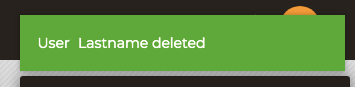User profiles can be removed for anyone in your organization, which would erase them from the organization dashboard. Deleting a user terminates their ability to access any of the organization's sensitive information.
Removing a user is available to everyone with an Admin account.
To delete an existing user follow these steps:
1. Click on the ellipsis next to the user name
Choose Delete
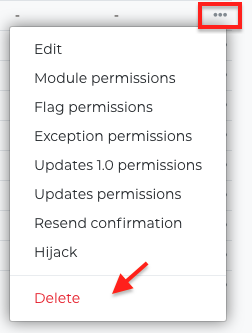
2. Next, the user Delete view prompt will load. Verify the deletion of the correct user, and click Delete:
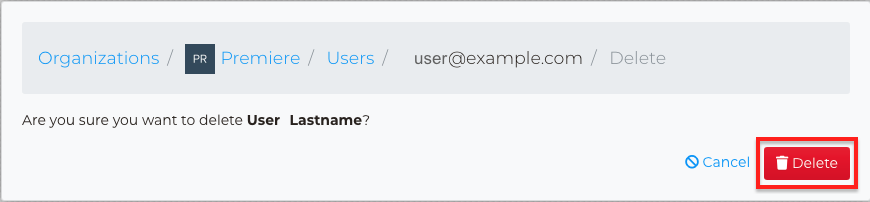
3. Next, the page will refresh and take the user back to Users Dashboard, where a confirmation message will show that the user was deleted.